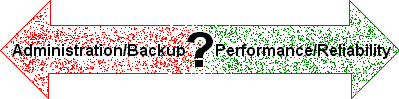
NWA Quality Monitor Workstation can be configured to operate in a variety of network environments. Each configuration offers trade-offs between ease of administration and backup versus performance and reliability. This Tech Note discusses the configuration options and their various advantages and disadvantages.
| Quality Monitor Settings | Location Options | |||
| 1 | 2 | 3 | 4 | |
| Resource Path | Remote | Remote | Remote | Local |
| Data Path | Remote | Remote | Remote | Local |
| Plot Path | Remote | Local | Local | Local |
| Temporary Path | Remote | Local | Local | Local |
| Application Path | Remote | Remote | Local | Local |
The Resource Path is the "top" of the Quality Monitor folder tree and contains these subfolders:
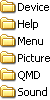
The Data Path is where Quality Monitor will look for data files, the DAT/HED pair that is created using Quality Analyst. The Plot Path is where Quality Monitor writes graphics (PLT) files. The Temporary Path is used for all temporary files created by Quality Monitor and can have a significant effect on performance. The Application Path is where the Quality Monitor Workstation executable (EXE) files are stored.
Default Configuration
By default, the Quality Monitor Workstation is installed with all Paths directed to the Local computer. Typically this is the C:\Program Files\QMfolder for the Application Path (programs and configuration files) and the Resource Path (data and design files). The Data Path, Plot Path, and Temporary Path, default to the QMD folder within the Quality Monitor folder tree. Typically this is C:\Program Files\QM\QMD.
This configuration offers the greatest performance, with programs and temporary files stored locally (eliminating network and server performance effects), and reliability, with data and design files stored locally. In this configuration Quality Monitor Workstations will ignore most transient network failures, continuing to gather data while the network is down. Once network access is restored, Quality Monitor will automatically resume transferring data to a remote computer.
A common variation of the Default Configuration is setting the Data Path to a separate folder allowing Quality Analyst Data Sets, RUN Files, and other QA-related files to be stored separately from the Quality Monitor Design files in the QMD folder. The Plot Path and Temporary Path are often set to the system's Windows "Temporary" folder. See Option 4 above.
The biggest problem with the Default Configuration is administration. The Quality Monitor Administrator must manage the Quality Monitor Workstation application and all its files on each individual system, a task that will get increasingly difficult as the number of workstations increases. This is particularly true if workstations share identical data, design, or configuration files. Another problem is backup of files that change, such as local data files.
Optional Configurations
The Administrator can improve the management characteristics of their Quality Monitor Workstations by changing where programs and files are located.
A major improvement in administration can be made by setting the Resource Path to a remote computer (typically a server). If all Quality Monitor Workstations are directed to this same remote computer then you have a single point of administration for all design files. This can come at a small price in performance (depending on network speed and load factors) as the design files must be loaded across the network. This price is usually small, as most design files are relatively small and load quickly. A slightly higher price is paid in reliability. While collecting data, Quality Monitor Workstations would continue to ignore network failures, but upon exit of the current design would no longer have access to the required Resource Path. This means that while the network is down it would not be possible to start another design and gather data.
An improvement in backup can be made by setting the Data Path to a remote computer. If all Quality Monitor Workstations are directed to this same remote computer then you have a single point of backup for all active data files. This comes at a high price in reliability. If a network failure occurs all data gathering is halted. If the Quality Monitor Workstations are configured to use the Archive function, writing data from the local computer to a remote computer on a regular basis, or are connected to an ODBC compliant database, this configuration becomes unnecessary.
These changes are shown as Option 3 above.
Another improvement in administration can be made by setting the Application Path to a remote computer. If all Quality Monitor Workstations are directed to this same remote computer then you have a single point of administration for all program files. Two things must be kept in mind: 1) it is still necessary to perform the initial Quality Monitor Workstation installation on each local computer (pointing to the remote computer for the Program Files), and 2) there is no guarantee that an update of the program files will not require an actual reinstallation of the software on each local computer (depending on the scope of the update). Also, this configuration comes at a high price in reliability. If a network failure occurs all data gathering is halted. A price in performance is also incurred since the actual program files (which are much larger than the configuration files) are now being loaded across the network. See Option 2 above.
Finally a complete "over the network" installation is possible by setting the Plot Path and Temporary Path to a remote computer. This incurs the highest price in performance and reliability, since all file operations are across the network. This is Option 1. Note that since there is little value in writing these files to a remote computer, it is better to opt for performance and leave them pointing to the workstation.
The following table summarizes the configurations discussed and includes additional options.
| Quality Monitor Settings | Location Options | ||||||||
| 1 | A1 | B2 | C2 | 2 | 3 | D | E | 4 | |
| Resource Path | Remote | Remote | Remote | Remote | Remote | Remote | Local | Remote | Local |
| Data Path | Remote | Remote | Remote | Remote | Remote | Remote | Remote | Local | Local |
| Plot Path | Remote | Remote | Local | Remote | Local | Local | Local | Local | Local |
| Temporary Path | Remote | Remote | Remote | Local | Local | Local | Local | Local | Local |
| Application Path | Remote | Local | Remote | Remote | Remote | Local | Local | Local | Local |
| 1No value is served. Use Option 3. | |||||||||
| 2No value is served. Use Options 1 or 2. | |||||||||
In summary:
| Option | Comment |
| 1 | Easier administration of design (and possibly program) files and backup of active data files, most serious loss in performance and reliability. |
| A | No value is served. Use Option 3. |
| B | No value is served. Use Options 1 or 2. |
| C | No value is served. Use Options 1 or 2. |
| 2 | Easier administration of design (and possibly program) files and backup of active data files, serious loss in performance and reliability. |
| 3 | Easier administration of design files and backup of active data files, significant loss in performance and reliability. |
| D | Easier backup of active data files, definite loss in performance and reliability. |
| E | Easier administration of design files, some loss in performance and reliability. |
| 4 | Greatest performance and reliability. |
These (and other) Quality Monitor Settings are stored in the Quality Monitor Configuration File, QM.CFG. This file is found, by default, in the Application Path of Quality Monitor Designer, and can be copied to each Quality Monitor Workstation's Application Path or Resource Path to quickly distribute a desired network configuration.
