When looking in the Quality Monitor manual for guidance on setting up help files for use by the data-entry operator in Quality Monitor, the designer is invariably pointed to the built-in help system. While this system works well, it is only capable of displaying rich-text files and NWA’s own help file format (created by the QM help file editor). In fact, if you look beyond the built-in help system, the designer can use just about any type of document, if you plan ahead.
Quality Monitor (version 2.3 and higher) allows the user to launch an external application with the use of “actions”. These actions can be associated with buttons on command bars or menus, changes to a data field, or the start or completion of a new record. While being used on occasion for launching control applications for test equipment, a more common use for this feature is to add buttons that allow a Data Entry Operator to open and view documents. These documents can be part-specific inspection procedures in Microsoft Word, or the company’s SOPs in HTML, or whatever type of document the data entry session designer feels the operator might need to see.
For example, suppose you wanted to use a command bar button to link to an HTML document (SOP Menu.HTML) in a folder on the company server (G:\PROCEDURES) that displays a menu of the company’s SOPs. For Windows 9x, if the desired document uses a Windows registered extension (in this example, .HTML registered to a browser), simply putting the path and name of the document in the Start Windows Program action command line (along with the command Start) will cause the document to be displayed in the application associated with the document extension. So the Start Windows Program command line, for our example, would look like this (including the quotes):
Start "G:\PROCEDURES\SOP MENU.HTML"
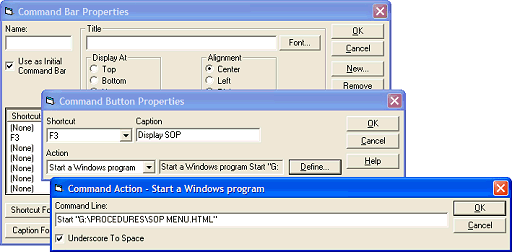
For Windows NT, 2000 and XP users, the command will have to include an additional command to start the command interpreter first, so our command line for the Start Windows Program action would look like this (including all four quotes):
CMD /c Start "" "G:\PROCEDURES\SOP MENU.HTML"

To display documents that use unregistered extensions, you must include the path and name of the parent application in the Start Windows Program command line. For example, to display an SOP document named LineProcedure.SOP(where .SOPis an unregistered extension) located in the SOP Documentsfolder on a server (in this case, drive "F") using a program named SOPMGR.EXElocated in the Program Filesfolder, the command line would be:
"F:\Program Files\SOPMGR.EXE" "F:\SOP Documents\LineProcedure.SOP"

When providing the path and name of the application, followed by the path and name of the document to be displayed, no prefix command is required on any version of Windows, so this command line will work for Windows 9x, NT, 2000 and XP.
One of the most important things for a designer to remember when creating data entry sessions for use on another workstation is that the paths and registered extensions must be correct for the workstation where the new data entry session will be deployed. They may be quite different from the designer’s workstation.
For more information about configuring the Start Windows Program action see “Configuring Specific Actions” in Chapter 3 of the Quality Monitor Configuration Manual.
